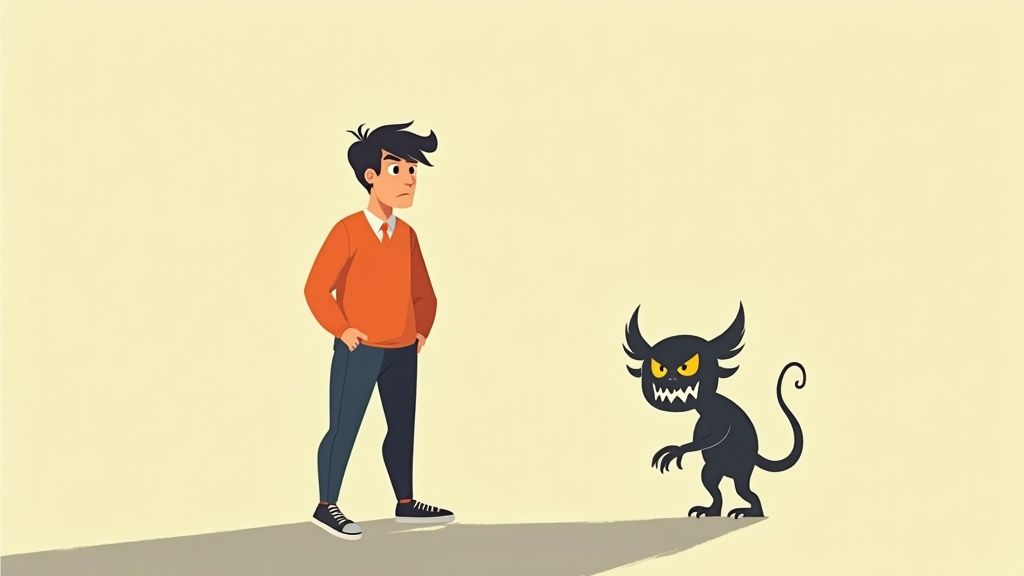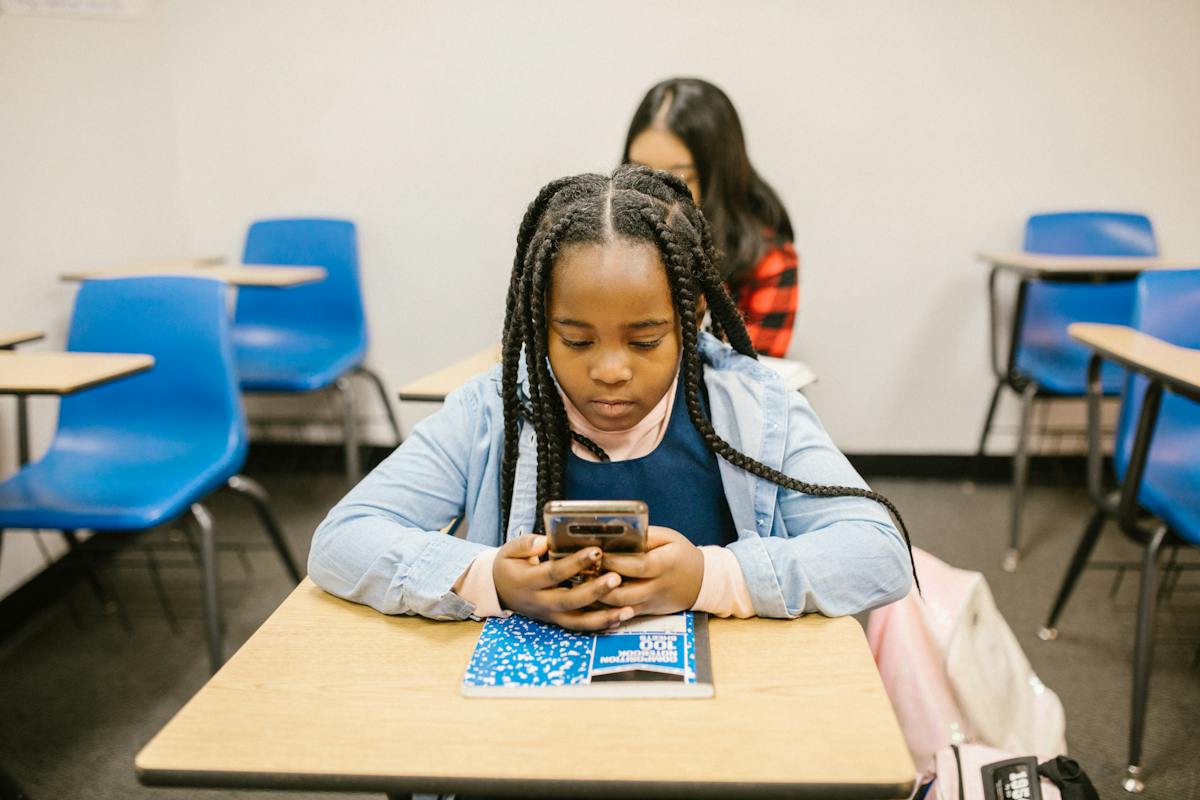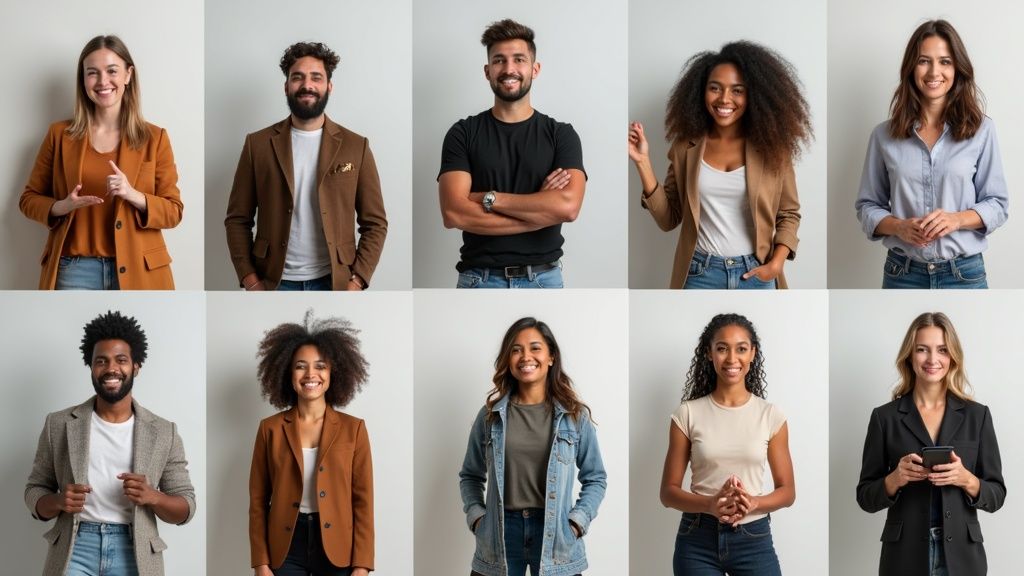Advertisement
Lifestyle
Organizing your digital life can be a daunting task, but with a bit of planning and effort it can be done

How to organize your digital life: photos, emails, files, and more
Start with a Digital Declutter
One of the initial steps in organizing your digital life is to declutter all your digital assets. Getting rid of unnecessary or redundant information frees up space and makes it easier to find what you need when you need it. Approach this task as you would clean up your physical environment: decide what you need to keep, group similar items together, and dispose of unwanted items.
This is not a process that has to be rushed; rather, take your time to go through your content thoroughly. Kindly note that some things may have sentimental value, so decide what’s essential for you personally before deleting anything. It’s also a great opportunity to back up any important files you don’t want to lose.
Just like cleaning up a room in your house, start by sorting through all of your files on your computer one by one. Move all photos to a ‘Photos’ folder, all related work files to a ‘Work’ folder, and so forth. You might discover files you forgot you had and stumble upon misplaced ones.
- Sort through each file one at a time.
- Discard what you no longer need.
- Maintain crucial documents and those of sentimental value.
- Create dedicated folders for various categories of files.
- Rearrange the files into their relevant folders.
- Appreciate a less cluttered digital space.
Organizing Your Photos
Your collection of digital photos can become overwhelming if not properly managed. Many people have hundreds or even thousands of photographs spread across multiple devices. To get control of your photographic assets, you’ll want to consolidate them in one location, sort them into logical folders, and ensure they’re backed up.
Start by consolidating your photographs into one location – whether it’s your PC, an external hard drive, or a cloud-based service. Once you have all your pictures in one place, start creating folders for every major event, year, or photo type to make it easier to locate the photos when needed.
Take for instance you have photos from different holidays. You can create a folder named “Holiday Photos” and then inside, have sub-folders named after each individual holiday. This way, whenever you want to reminisce your Christmas in 2019, you can easily locate the pictures.
- Collect all photos in one location.
- Create logical folders.
- Use sub-folders to separate events or years.
- Sort the photos in chronological order.
- Backup your photos on an external device or cloud service.
- Purge any unnecessary duplicates or bad shots.
Getting Your Emails in Check
An overflowing inbox can be a significant source of stress. Luckily, several strategies can help you manage your email more effectively, such as setting up filters, taking advantage of folders, unsubscribing from unwanted emails, and regularly deleting what you don’t need.
Start with deleting or archiving old emails that are no longer relevant. Then, set up some basic folders to categorize your emails better. Most email services will allow you to create folders based on the sender or subject matter. After that, unsubscribe from newsletters or promotional mails that you don’t read.
Consider the case where you receive a lot of emails from a specific sender – let’s say, your workplace. You can create a folder exclusively for these work-related emails and set up a filter that automatically routes incoming mail from your workplace into this folder.
- Delete or archive old, irrelevant emails.
- Create folders based on sender or subject matter.
- Set up filters to automatically classify incoming mail.
- Unsubscribe from undesired newsletters or promotional mails.
- Gov through your inbox regularly to avoid pileup.
- Maintain a habit of replying, forwarding or deleting emails promptly.
Managing Your Digital Files
Managing your digital files efficiently can make a huge difference in productivity and simplicity. The process is seeing what you have, deciding on how it should be organized, putting things where they belong, and maintaining the system regularly.
Start by cleaning out your ‘downloads’ folder – this tends to accumulate a lot of random files. Then, just like with photos, organize your files into folders by category, ensuring each file has a meaningful name so you can quickly search for it later. Remember to back up your crucial data to an external hard drive or cloud-based service.
Following the case of a writer who might have plenty of scripts or drafts, here’s how he/she could organize: create a main ‘Scripts’ folder. Inside, each script could have its folder named after it. Each folder will hold all related images, videos, drafts, and final versions for that particular script.
- Clean out the downloads folder frequently.
- Create folders for each category of files.
- Ensure each file has a meaningfully unique name.
- Store all related files within their respective main files.
- Regularly delete any unnecessary files.
- Always backup masterpiece files.
Making Use of Cloud Storage
Cloud storage provides an effective solution to store, access, and share data at scale. It offers virtually unlimited storage (within subscription limits), available anytime and anywhere with an internet connection. It’s also a great way to keep your data backed up.
Sort your files based on how often you use them. Files that you don’t need frequently can be stored in the cloud, leaving more room on your physical hard drive for files you need to access regularly. You can even have your devices automatically backup to your chosen cloud service.
Consider Google Drive, which offers a significant chunk of free storage with every Google account. You can create folders for different categories, just like on your PC, and share data with others effortlessly.
- Take advantage of cloud storage services.
- Store infrequently used large files in the cloud.
- Automate device backup to the cloud.
- Create folders for organization..
- Use sharing features for collaboration.
- Ensure sensitive data is secured.
Regular Digital Clean-ups
Just as you’d spring clean your physical space, remembering to do regular digital clean-ups can keep your digital life tidy and usable. Regular maintenance also ensures that you’re not losing out on performance due to lots of unnecessary files.
Set aside some time each week or month to go through your files and delete what isn’t required. Update and rename files as necessary. It might seem tedious, but it can save you heaps of time in the long run.
Think of it as a weekly chore, just like doing laundry or sweeping your floor. On your assigned day, go through each category (emails, file folder, photos, etc.) and do your “digital dusting.”
- Allocate a regular timeslot for digital clean-ups.
- Delete unnecessary files and emails.
- Update and rename files where required.
- Monitor your storage usage.
- Backup important data periodically.
- Explore and adjust your process as required.
Password Management
Managing multiple online accounts not only requires you to remember which email address you used to set up an account but also the password for that account. Using a password manager can help make this task simpler and more secure.
A password manager can store all your passwords securely and autofill them when needed, meaning you only need to remember one master password. Some services also generate secure passwords for you, eliminating the risk of using easily guessable passwords.
Suppose you’re using LastPass as your password manager. You can store all your account details securely. Whenever you visit a website that needs login credentials, LastPass will fill in the details automatically after recognizing the site.
- Use a reputable password manager.
- Store all your passwords securely.
- Use the auto-fill function.
- Take advantage of the password generator for new accounts.
- Only have to recall the master password.
- Regularly update your master password for improved security.
Keep Your Digital Devices Clean
While we’re mostly talking about software here, don’t ignore your actual hardware. Dirt, dust, and grime can interfere with your device’s functioning, while cluttered screens can cause unnecessary stress.
Make sure to clean your devices regularly, maintain cable management, and periodically clean out any junk files that may be slowing down your system. Similarly, organize your application icons on mobile devices or computers into folders for easy access.
Think about how much smoother your smartphone experience could be if you grouped related apps together. Instead of multiple swipes and scrolls to find an app, you would simply open the relevant folder – say, “Finance” for banking and budget tracker apps, or “Social” for all social media platforms.
- Clean your devices physically.
- Group applications and files on your screen into folders.
- Maintain good cable management.
- Delete unnecessary applications and system files.
- Keep your primary workspace minimal and clear.
- Conduct regular hardware cleanings to keep your devices in optimal shape.
Nifty Tools and Automation
One of the best ways to stay organized with your digital life is by leveraging some excellent tools and software designed for this purpose. There are tools to help with cloud storage, cleaning up junk files, managing passwords, automating tasks, and more.
Most systems come with cleanup utilities built-in, but standalone apps can offer greater functionality. Similarly, automation tools like IFTTT or Zapier can automate many repetitive tasks, making your digital life much cooler.
Imagine having an automated workflow like whenever you receive an invoice in your Gmail account; it gets saved automatically into a designated “Invoices” folder on your Google Drive. That’s what a tool like Zapier can do!
- Leverage digital tools to help you organize your life.
- Use cleanup utilities for removing junk files.
- Experiment with automation tools to manage repetitive tasks.
- Get acquainted with app functionalities.
- Aim for streamlining simple tasks.
- Explore different tools and stick with what works best for you.
| Area | Action | Example |
|---|---|---|
| Digital Declutter | Sort out files, create folders, discard unnecessary items | Create a ‘Work’ folder for all work-related files |
| Organizing Photos | Consolidate photos, create relevant folders, backup | Create a ‘Holiday Photos’ folder with sub-folders for different holidays |
| Email Management | Delete/archive old emails, use filters, unsubscribe from redundant mails | Create a workplace email folder and filter all work-related emails into it |
| Digital Files Management | Create categories, name files meaningfully, backup data | A writer can have a main ‘Scripts’ folder with sub-folders for each script |
| Using Cloud Storage | Store large or infrequently used files, automate device backup | Use Google Drive to store files and share them easily |
| Regular Digital Clean-ups | Schedule regular clean-ups, delete unnecessary files, update needed files | Consider it as a weekly chore, just like cleaning your house |
| Password Management | Use password manager, securely save passwords, use auto-fill feature | Use LastPass to store and automatically fill in login details |
| Physical Device Clean-Up | Clean the physical device, manage cables, group apps in folders | Group related apps into a folder like “Finance” or “Social” |
| Useful Tools & Automation | Use digital tools to help with organization and automation | Zapier can automatically save Gmail invoices to Google Drive |
With these steps in mind, you’ll be well on your way to a well-organized digital life that’s not only more manageable but also less stressful too. Start small, stay consistent, and you’ll be amazed at the difference it makes.